 |  |  |  |  |  |  |
| Working with Color |
 |
|
Create uses two color tools:
1. The standard MacOS Color dialog (Shift-Cmd-C).
2. The Safe Colors window (Web->Safe Colors…). |
 |
|
• Create also uses Color Wells throughout the application to make it easy to apply and use colors. |
| | | |
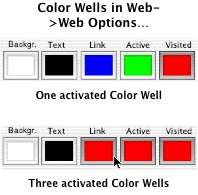
|
|
Color Well
A Color Well has a rim and a center. Clicking on a color well’s rim activates the well so that colors selected in the Color dialog automatically appear in the color well. More than one color well can be active at a time; all activated color wells will display the same color. To activate additional color wells, press the Shift key while clicking on the color well’s rim. |
|
 |
|
You can change the color of a color well, whether it’s activated or not, by dragging a color swatch from another color well.
• To drag a color swatch from a color well, click in the center of the color well and drag a color swatch out. You can drag the color swatch to another color well or any object that accepts colors.
• For example, in Create, you can drag a color swatch to a graphic. This will change the color of the top fill or add a fill if one doesn’t exist. |
 |
