 |  |  |  |  |  |  |  |  |
| |

|
|
|
| |
Preparations: Adding Links: Slicing Images (page 2) |
|
| | |
Note on using SliceAndDice documents:
If you want to change the links or the slicing, you’ll need to reopen the image in SliceAndDice.
To change a SliceAndDice rollover or sliced image:
|
|
| | |
1. Double-click on the object to bring up the Info window.
2. Click on the large button.
3. Enter a filename in the Save File dialog and click the Save button.
SliceAndDice will open the file and you can change the slices and the links.
4. Choose File->Save for Create… in SliceAndDice and name the file.
5. Drag that file (you can drag the file icon in the SliceAndDice window’s title bar) to your Create document.
6. Delete the original SliceAndDice object. | |
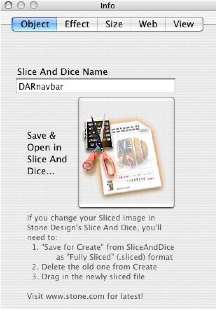
|
|
|
|
