 |
 |
 |  |  |  |  |
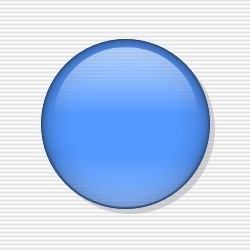
|
|
Aqua Tutorial
– Robert Curtis
Note - we’ve included another way of getting an aqua effect for instant drag & drop in the most recent version of Create® |
|  |
How to create aqua objects
1. Draw a circle (for example) on the screen, and then choose Object->Quickies->Big Bezel.
2. Then go to the Effects tab of the Info palette, and set the thickness of the darker colour which makes up the neon outline, to around 60 pixels. This should accentuate the spherical effect that the bevel tool created.
3. When choosing the two neon outline colours, make the outermost colour (the one at the top of the palette) the same as the fill colour of the object. However, make the innermost colour (the one at the bottom of the palette) a darker shade of the fill colour, instead of black. This will help to make the spherical effect softer, and more realistic.
4. Set both how the line varies, and the falloff of colours to logarithmic. This produces a smooth blend from the outside of the circle to the middle.
5. Now it is time to create the highlights. Create a circle slightly smaller than the bevelled circle you have just completed. Remove its outline, and fill the circle with a 'Down' blend. Then set the leftmost colour to white with an opacity of about 40%, the rightmost and middle colours should be set to white with an opacity of 0% (transparent).
Place it centred, inside the bevelled circle. This creates a blend of semi transparent white at the top of the circle, which blends back into the original colour of the circle.
6. Repeat step 5, but this time with the colours reversed (and slightly more transparent) - so there is semi transparent white at the bottom of the circle, blending back into the original colour of the circle towards the centre.
However, set this highlight circle flush with the bevelled circle - unlike the first highlight which is concentric with the bevelled circle.
You should find that the original colour of the bevelled circle shows through most heavily around the centre.
7. Select the bevelled circle, and add a drop shadow - the three-dimensional effect is complete!
The same technique can be used for any shapes - even text, provided that the highlights are positioned separately.
|
 |
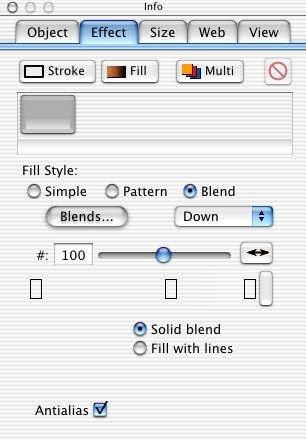
|
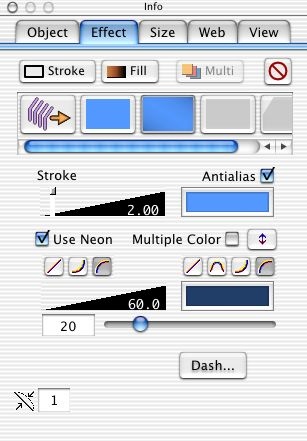
|
|
|
